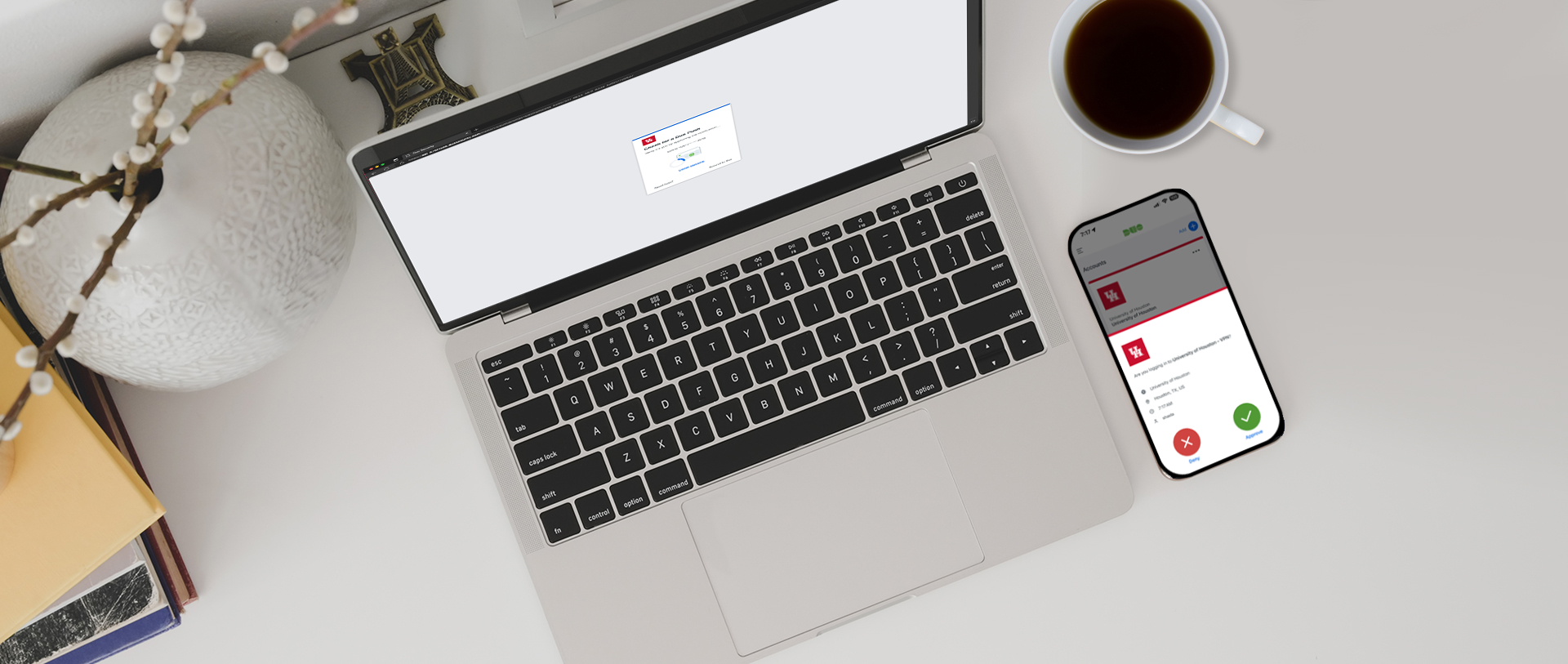
Two Factor Authentication with Duo Security
What is Two Factor Authentication (2FA)?
2FA dramatically improves the security of your data. 2FA requires you know something – like a password or account and you have something – like a phone.
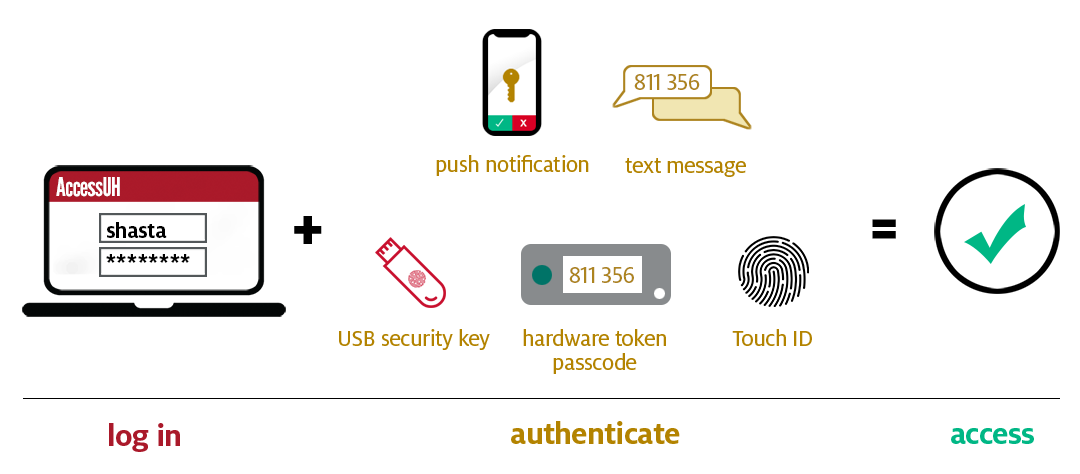
About Two Factor Authentication
2FA (two factor authentication): an additional layer of authentication beyond a username and password. 2FA involves something you know (password) plus something you have with you (like Duo Mobile on your smartphone) to prevent someone from logging in with only your password. With Duo 2FA, you still enter your username and password. The second factor provided by Duo is simply an added layer of security on top of your existing credentials.
When will I be prompted for 2FA?
Follow these instructions for how to enroll in the DUO app as a first-time user. When you log in for the first time with a new browser or device you will use 2FA
to confirm that it is you. If you select the "Yes, this is my device" option, you will not need to use 2FA to confirm your identity on that browser again for
30 days.
What authentication method is right for me?
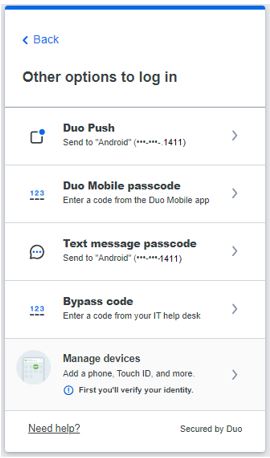
Select:
| Authentication Method | Recommended | |
 |
Duo Push if you prefer using a mobile app, download the Duo Mobile App [Hint] Push notifications are the fastest way to confirm your identity but requires you to run the DUO mobile app on your smartphone. |
 |
 |
Passcode if you prefer to enter codes created within the Duo Mobile App or using a hardware token purchased from the Cougarbyte store. [Hint] Passcode doesn't require you to be online but requires a special device or mobile app on your phone |
|
 |
Passcode if you prefer receiving SMS texts to your smartphone. Click Text message passcode to have a new passcode texted to your phone. [Hint] Most people are accustomed to receiving a text message with a code, it doesn't require a mobile app. If you only want to receive SMS messages, when adding a new mobile device, select 'Phone number' 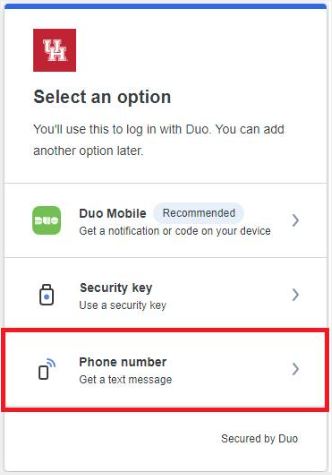 |
 |
What device should I select?
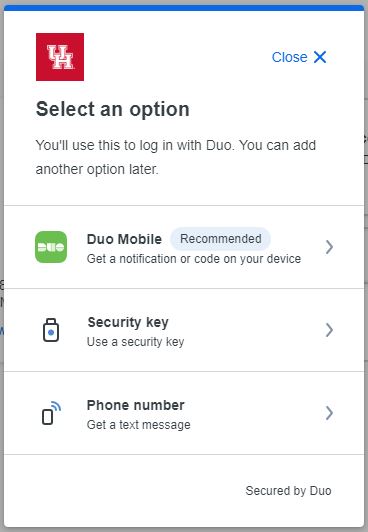
| Push | Text | Passcode | Biometric | USB Key | |
| Android - Phone | |||||
| Android - Tablet | |||||
| iOS - iPhone | |
||||
| iOS - iPad | |||||
| Hardware Token (contact software@uh.edu) |
|||||
| Security Key | |||||
| Touch ID |