Transfer a Call
Select your version:
|
To transfer a call:
|
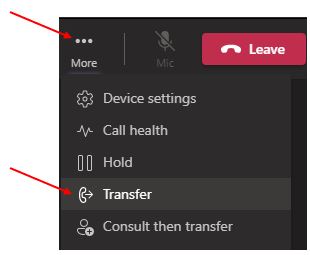 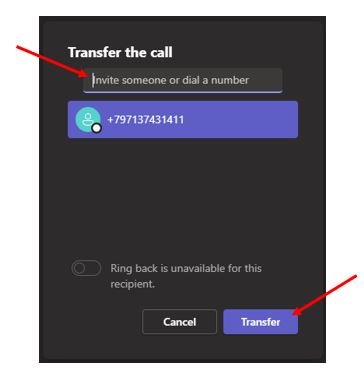 |
|
To transfer a call:
|
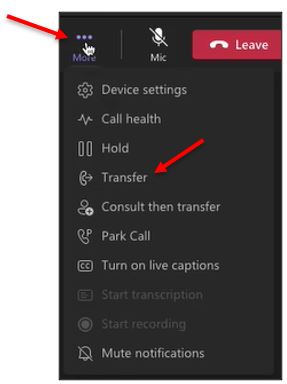 |
Watch a short video on how to transfer a call with Microsoft Teams!
Watch a short video on how to transfer a call with Microsoft Teams for Mac!
For Microsoft Teams related questions or problems, send email to unifiedcommunications@uh.edu.