Meet Now
Meet Now is used when you want to meet without delay. You don't want to schedule a
meeting, you want to meet right now. The Microsoft Teams instructions to create a
Meet Now conference call below applies to both Windows and Mac.
1. On the left side of Teams, select Calendar.
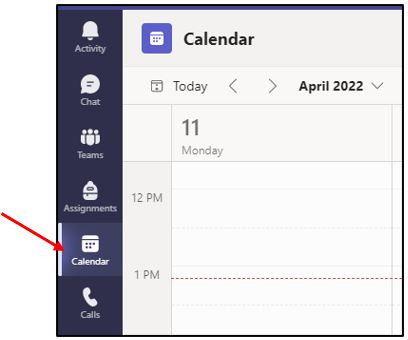
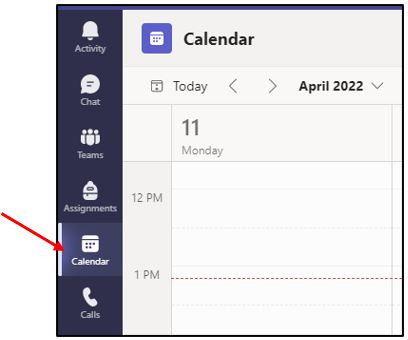
2. Click Meet now.
3. Click Start meeting.
3. Click Start meeting.
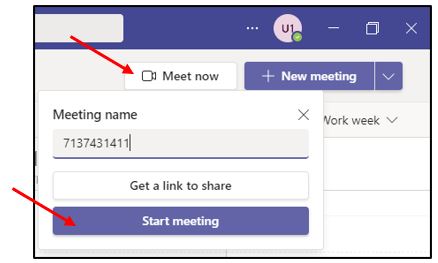
4. Select to mute your mic or not.
5. Click Join now.
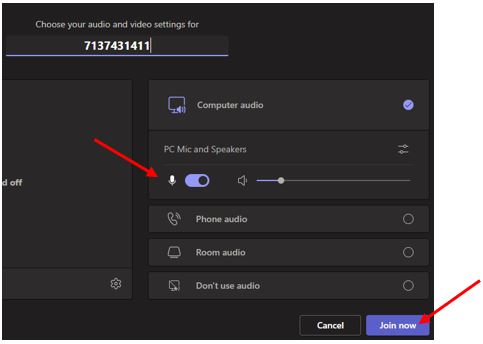
For Microsoft Teams related questions or problems, send email to unifiedcommunications@uh.edu.