Genesys Frequently Asked Questions
What is Genesys Cloud?
Answer:
Genesys Cloud is a suite of cloud services for enterprise-grade communications, collaboration, and contact center management that the University of Houston is using as our call center solution.
For more information, please visit the Genesys Cloud Resource Center here: https://help.mypurecloud.com/articles/genesys-cloud/
What is my username and password for Genesys?
Answer:
Your CougarNetID@cougarnet.uh.edu email and CougarNet password are your Genesys sign-in username and password.
How do I sign into Genesys?
Answer:
For instructions on how to sign into Genesys go here:
/infotech/services/uc/training/genesyssignin/
What is the web URL link for Genesys?
Answer:
The web URL link for Genesys is: https://login.usw2.pure.cloud/#/authenticate-adv/org/uohsystems
Is there a Genesys desktop version?
Answer:
Yes.
For instructions on how to install the Genesys desktop application go here: /infotech/services/uc/training/installinggenesys/
I can’t sign into Genesys, what should I do?
Answer:
Here are a few things you can try:
- Try clearing your cookies on your web browser
- Try using another web browser
- Try using the Genesys desktop application
- Try resetting your CougarNet password
If none of these suggestions work, please contact the IT Support Center at 713-743-1411
or chat with a Live Agent.
I am signed into Genesys, why am I not getting calls?
Answer:
You need to be on the onQueue status to receive an inbound call.
On the top right-hand corner, click the OnQueue toggle.
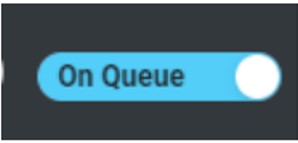
I placed myself on available, but I am not getting calls.
Answer:
You need to be on the onQueue status to receive an inbound call. The available status will NOT place you as an agent who is ready for a call.
How do I use blind transfer?
Answer:
Use a blind transfer to transfer a call directly to another user, number, external contact, or queue without talking to the intended recipient:
1. From the current call, select the arrow.
2. Type the phone number in the Enter name field and click the arrow.
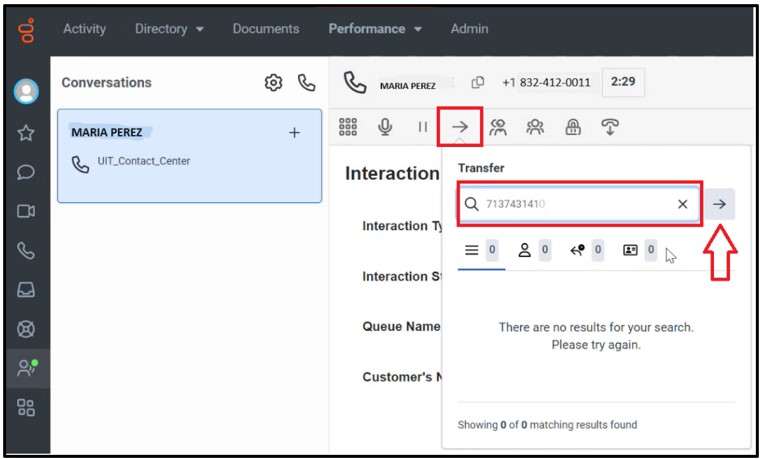
Note: Use the full phone number. Genesys Cloud does not support extension-only numbers.
3. Click Done.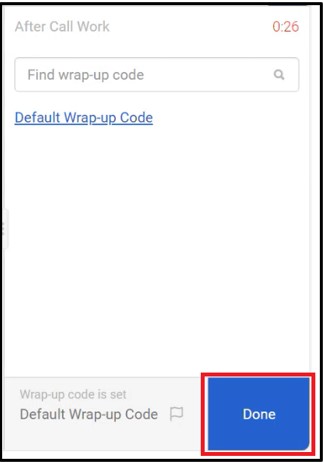
How do I use consultation transfer?
Answer:
Use a consult transfer to talk with the intended recipient before you transfer a call:
1. From the current call, click the people icon.
2. Type the phone number in the Enter name field and click the people icon.![]()
3. Consult with individual.
4. Click the arrow. 
5. Click Done.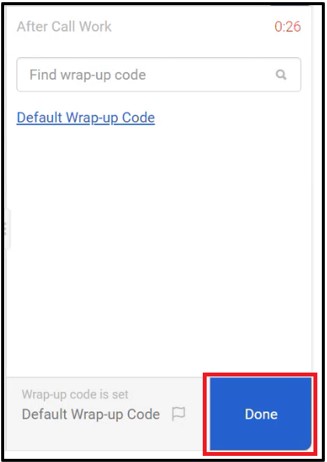
I want to take a lunch break, how do I set my status in Genesys?
Answer:
To set the status for a lunch break:
1. You can select the status in Genesys from the people icon.
2. Select the Meal option.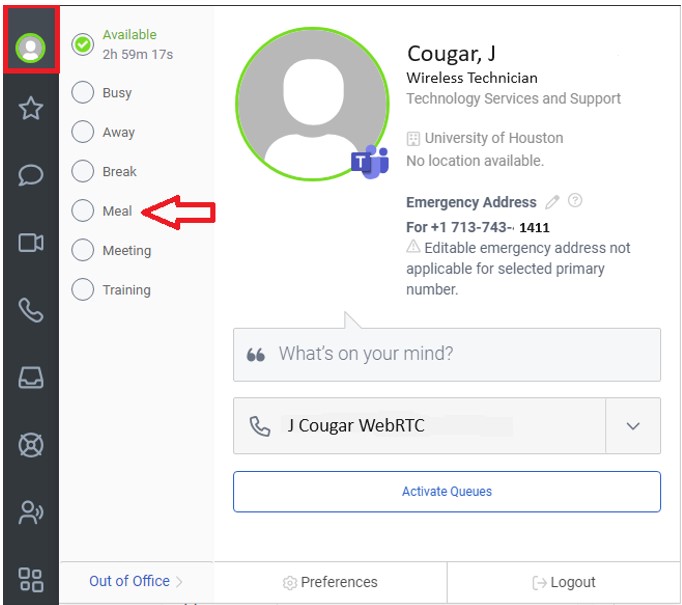
Note: When you return from your lunch break, make sure to be on the onQueue status to receive an inbound call.
For Microsoft Teams related questions or problems, send email to unifiedcommunications@uh.edu.